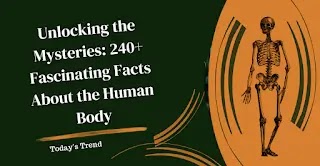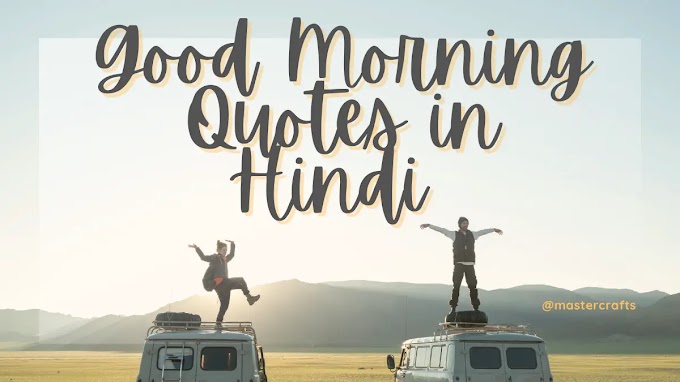Enhancing Your Google Docs Experience with GPT Integration
Enhancing Your Google Docs Experience with GPT Integration
Unlock the power of GPT for Google Docs and Sheets with this step-by-step guide to seamlessly integrate and leverage its capabilities.
Accessing Google Docs
1. Open your web browser and navigate to docs.google.com.
2. On the home screen, either create a new document or open an existing one.
Accessing Add-ons
1. Locate the 'Extensions' option at the top of the screen.
2. Click on 'Extensions,' and from the dropdown menu, select 'Get add-ons.'
Searching for GPT Add-on
1. You'll be redirected to the Google Workspace Marketplace. In the search box, type 'GPT for Docs and Sheets' and press enter.
2. Click on the relevant result, and then hit the 'Install' button.
Granting Permissions
1. Allow any necessary permissions for the integration.
2. Adjust the settings according to your preferences.
Integration Confirmation
Once permissions are granted, the GPT for Docs and Sheets is now seamlessly integrated into your Google Docs account.
Utilizing GPT
1. Return to your Google Docs home screen.
2. Either create a new document or open an existing one.
3. In the right sidebar, locate the 'Set GPT' icon and click on it.
Using GPT
1. A form box will appear in the sidebar.
2. In the prompt box, input your tasks—summarize text, generate new content, or tailor GPT's capabilities to suit your needs and improve your document creation experience.